What's New in Mimeeq: Improvements for Filter and Thumbnail Widgets 🎉
We've just made filtering and searching for materials way easier!
We've improved our Filter and Thumbnail Widgets with powerful new features including a handy search box, collapsible filter sections, and a powerful global/local settings system. These improvements create a more intuitive navigation experience that helps customers find exactly what they're looking for. Scroll down to discover the details 👇
🔎 Advanced Search
Finding that perfect material just got easier! We've added a smart search box at the top of your Filter Widget that lets customers instantly find what they're looking for — whether they know the exact code, the name of the material or option set, or even the filter name.
Search Options within Option Blocks for Filter and Thumbnails Widget Types
When there is allot of options for example 100 and the customer already knows they want to select for example a fabric that they know the name or code of, it would be good if there was an optional search box that can be added to the top above the list of options to allow the customer to quickly filter the list of options. Additionally if the option had filters applied to it searching for example red would filter to those options
0
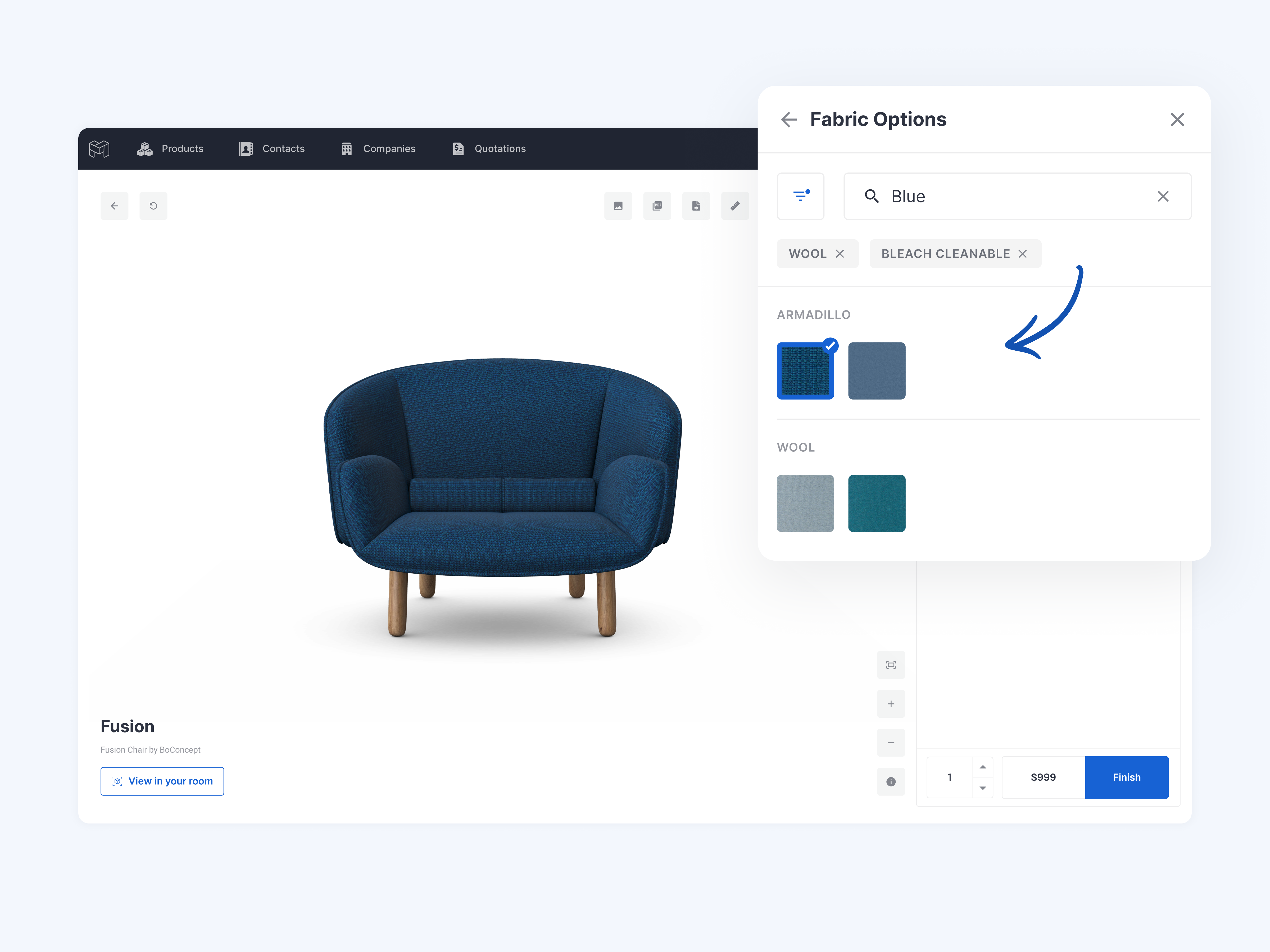
🔗 For step-by-step guides on how to set up, configure, and effectively use widgets, visit our detailed help articles: Thumbnail Widget Configuration and Filter Widget Configuration.
🛠️ Improved Filter Organization
We've optimized the filter modal experience with:
- Collapsible filter sections for better organization
- Search functionality within the filter modal
- Combined search and filter capabilities for better results
You can choose which features to use based on your products. For simple products with few options, you can keep it basic. For complex products with many choices, you can turn all new features on. This flexibility lets you create the best experience for each product type.
Search and collapse in filter widget
It would be great if we can search through the filters. Additionally, since you can have quite an extended filter widget, it would be great if you can collapse filter parents to prevent long scrolling
0
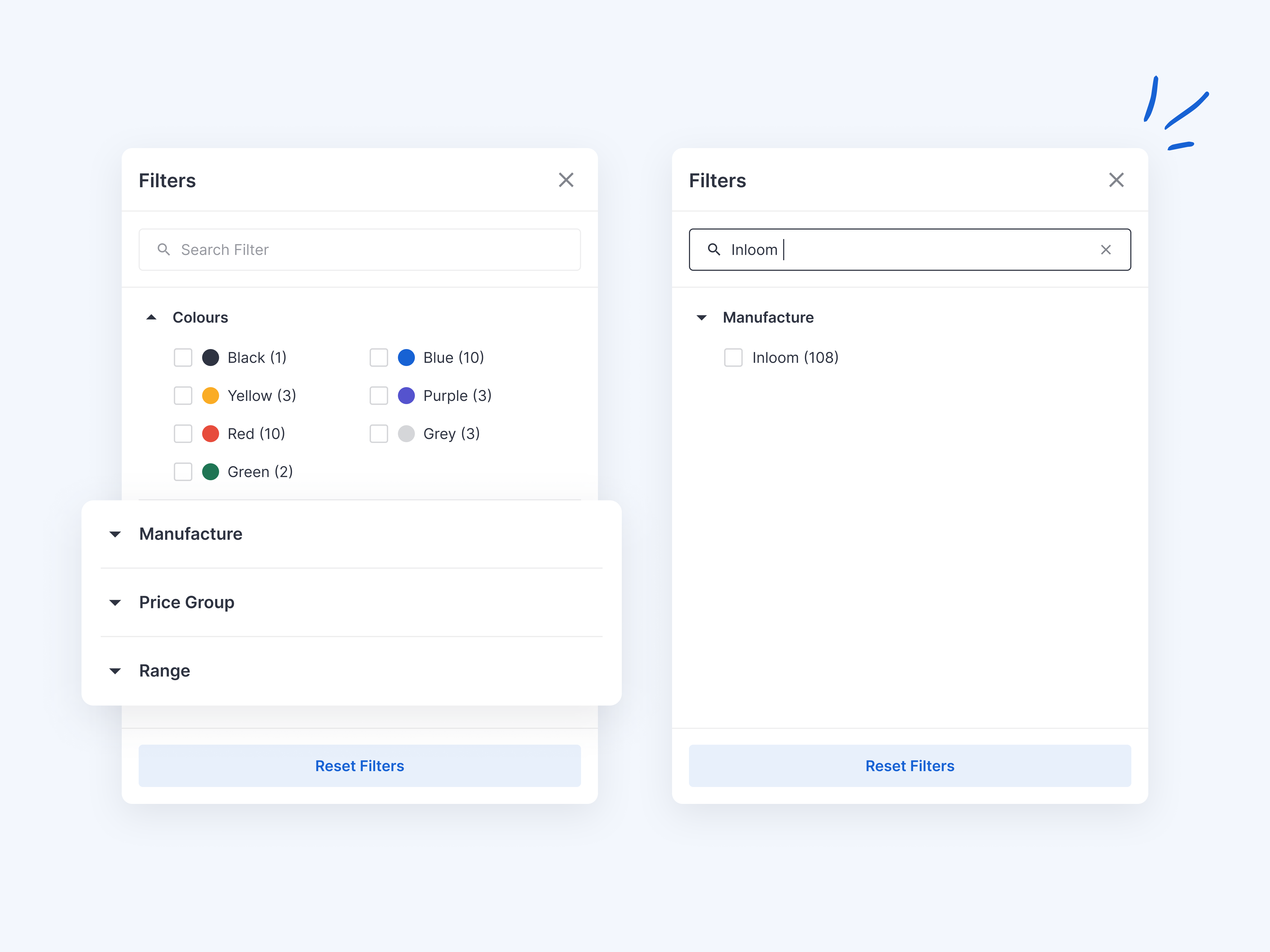
⚙️ Global Template Settings for Widgets
Setting up widgets used to mean configuring the same options over and over for each product. Not anymore! Our new template system lets you:
- Create once, use everywhere: Define your perfect widget configuration as a global template
- Apply in seconds: Select "Global template" as the widget source when setting up a new product or updating an existing one
- Stay flexible: Need something different for a specific product? Just switch to "Local settings" and customize away
This solves the headache of repetitive setup work when managing multiple products. For example, if you always want thumbnails with a search bar and specific styling across your fabric catalog, set it once as a global template instead of recreating it dozens of times.
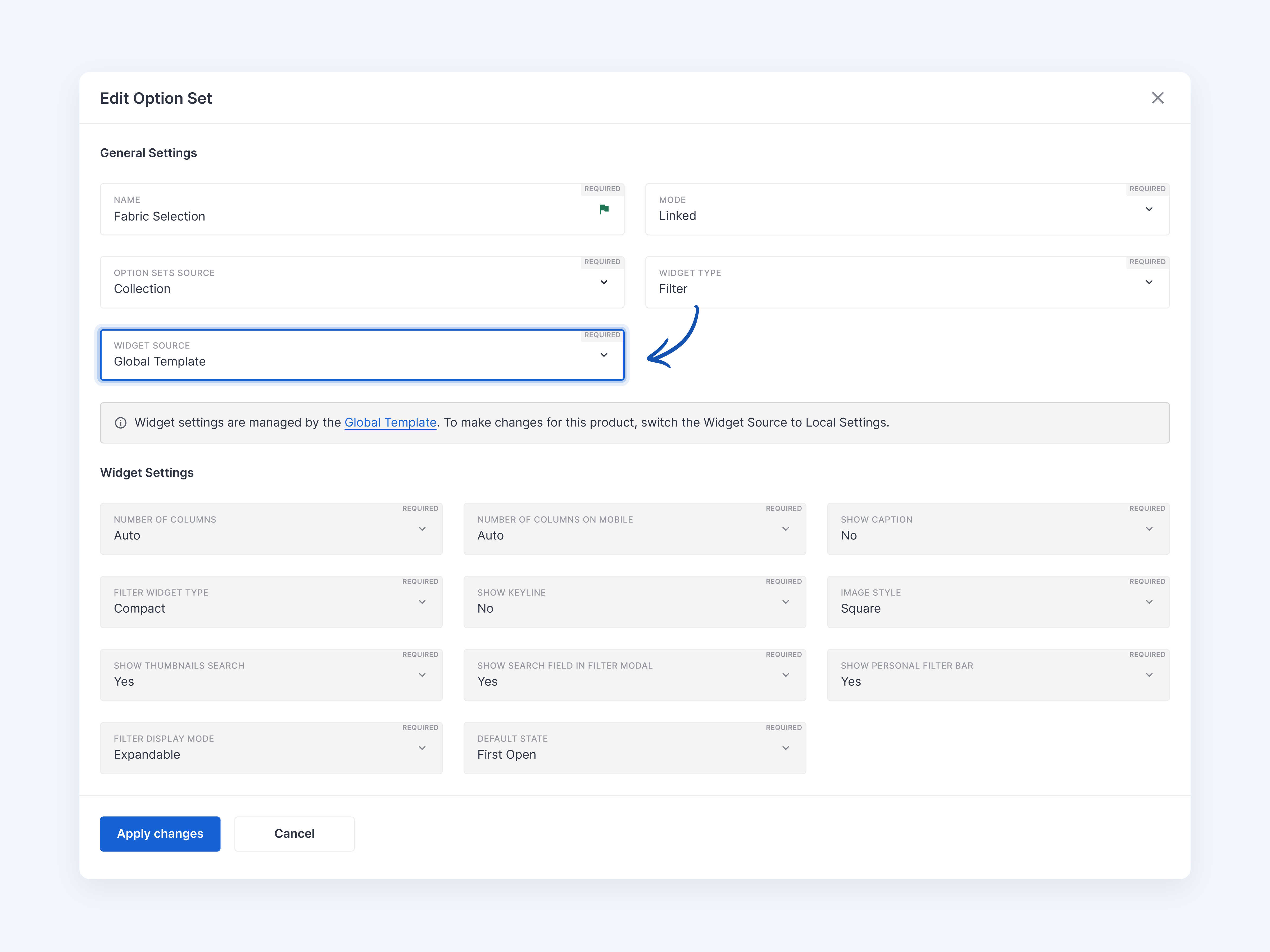
🔗 For a step-by-step guide on how to configure and use Global Template vs Local Settings visit our Detailed Help Article.
📌 Important Note About Existing Products
These features are live today for all customers. All your existing products will maintain their local settings, but with some default changes:
- Search functionality in the Filter Widget is automatically turned ON
- Collapsible filter sections are set to OFF by default
- Filter search within the modal is automatically turned ON
- Personal Filter Bar is automatically turned OFF
If you want to change these settings, you can adjust them at either the individual product level or through global settings.
📌 These new features are not automatically available in custom UI environments. Contact our support team to have these features added to your custom implementation.
